Hello Sudomod, really could use a hand here.
I just finished my build of the Custom-Parts GBZ as built in wermy's youtube guide. was able to solve all my problems using the forums and have a beautiful working finished product now.
My problem is that my BW 3.5" screen happened to not come with the Button PCB to control the menu/brightness/contrast of the monitor and it is horribly bright and washed out by default.
My screen board variant is EXACTLY like the one Wermy recieved in his custom parts build, and from the few pictures online that include the button PCB it appears the wiring diagram is simply 3 resistor-switch pairs in parrallel that when pressed act as a different voltage drop signal to the screen controller board.
Would anyone here be able to either: draw the wiring diagram of their button pcb for me (with values) or send a couple good pictures of theirs, OR just list the three resistor values that are labelled on the surface mount components?
This would help me so much! thanks.
BW 3.5" LCD Screen, No Button PCB [SOLVED]
Re: BW 3.5" LCD Screen, No Button PCB
v7 BW control board:
https://postimg.org/image/y9v87dq9j/#
P.S. I'd love to see your completed build
https://postimg.org/image/y9v87dq9j/#
P.S. I'd love to see your completed build
Re: BW 3.5" LCD Screen, No Button PCB
Thank you very much that helps alot, It looks to me that the resistor codes stated are 472, 202 and 102 respectively. According to some google, the means the resistor sI need are 4700ohm, 2000ohm and 1000ohm respectively. very happy this is such a simple circuit!!
As for my build here is a picture of the inside and finished outside. It is essentially identical to Wermy's custom parts GBZ except with no cartridge reader/SD slot, and I added battery indicator leds to the front face of the system through 3 tiny holes made in the case groove above the screen (that's the 6 tiny black wires leaving the powerboost for the front half of the case. I recieved helder's all in one board v.2.2. which I messed up a pad for one of the five contacts for the volume wheel. and v.2.2 needed 2 75ohm resistors added across the headphone jack to fix a major volume/sound issue. This was my first real soldering project! So it's not that pretty.
https://postimg.org/gallery/ukvy8eiw/
As for my build here is a picture of the inside and finished outside. It is essentially identical to Wermy's custom parts GBZ except with no cartridge reader/SD slot, and I added battery indicator leds to the front face of the system through 3 tiny holes made in the case groove above the screen (that's the 6 tiny black wires leaving the powerboost for the front half of the case. I recieved helder's all in one board v.2.2. which I messed up a pad for one of the five contacts for the volume wheel. and v.2.2 needed 2 75ohm resistors added across the headphone jack to fix a major volume/sound issue. This was my first real soldering project! So it's not that pretty.
https://postimg.org/gallery/ukvy8eiw/
Last edited by 99quidam on Wed Feb 22, 2017 9:28 pm, edited 3 times in total.
SOLVED / Build Guide
Okay, so I made the little circuit and tested it with success, now I can adjust all the screen settings. Not sure how many people this will help but I'll make a little guide for what I did.
Use this link to see the 8 pictures I'll use to explain how I built it: https://postimg.org/gallery/31w1ouozc/
The photos are numbered and should be in order.
1 - This is for "Variant 2" of the BW 3.5" TFT LCD monitor from Ebay, it says "usually included" for the button board, and I got unlucky and didn't get one. Use http://sudomod.com/wiki/index.php?title=GBZ_Screen to find your variant.
2 - To make this board you need: 3 tactile buttons, a ~4700ohm ~2000ohm and a ~1000ohm resistor, small piece of Perf board, small gauge wire. After step 3 you'll be able to test if your resistor values will work.
3 - Solder 2 small gauge wires to the 2 pads where the button board plug is joined to the screen control board. After doing this you can power on your device and test whether your resistor values will work by 'tapping' the exposed ends of these two wires across the different resistors. 4700ohm=menu, 2000ohm=up, 1000ohm=down.
4 - Start by putting 3 tactile buttons on a perf board and bend over the legs of the switch to secure them in place. Ensure the orientation of each switch is identical, and in my build I had the 'disconnected legs' of each switch running parallel to each other, as you can see in step 5.
5 - Join all the legs of one half of each switch together, and simply add some solder to the remaining 6 legs to hold them in place. In the photo the red box should only be connected electrically to the other boxes if a switch is pressed. This circuit has no 'safety' for the case where multiple switches are pressed at once, although no damage should occur.
6 - Now add your 3 resistors, soldering one 'leg' of each resistor to each of the remaining open switch legs, and the other leg of each resistor should join up into a single perf board hole of your choice, I chose the one I did to reduce size as much as possible. I was JUST able to squeeze the 3 resistor legs through one hole. I also heat-shrunk each resistor to prevent any shorting.
7 - Clip away all unnecessary Perf Board.
8 - Take the 2 wires you soldered to the screen control board button plug pads and solder one (either one doesn't matter as this is a polarity insensitive circuit) wire to the line of solder joining one side of each switch, and solder the other wire to the 3 joined legs of the 3 resistors.
Turn on your system and test the screen settings again. The screen looks WAY better and is easier on the eyes once the brightness and contrast are turned way down. I also found dropping the saturation to help a bit, but left the tint alone. The circuit works by exposing the screen control board to a different resistance (and therefore a different voltage drop) across the 2 wires that go to the included button board signalling a different menu operation.
Use this link to see the 8 pictures I'll use to explain how I built it: https://postimg.org/gallery/31w1ouozc/
The photos are numbered and should be in order.
1 - This is for "Variant 2" of the BW 3.5" TFT LCD monitor from Ebay, it says "usually included" for the button board, and I got unlucky and didn't get one. Use http://sudomod.com/wiki/index.php?title=GBZ_Screen to find your variant.
2 - To make this board you need: 3 tactile buttons, a ~4700ohm ~2000ohm and a ~1000ohm resistor, small piece of Perf board, small gauge wire. After step 3 you'll be able to test if your resistor values will work.
3 - Solder 2 small gauge wires to the 2 pads where the button board plug is joined to the screen control board. After doing this you can power on your device and test whether your resistor values will work by 'tapping' the exposed ends of these two wires across the different resistors. 4700ohm=menu, 2000ohm=up, 1000ohm=down.
4 - Start by putting 3 tactile buttons on a perf board and bend over the legs of the switch to secure them in place. Ensure the orientation of each switch is identical, and in my build I had the 'disconnected legs' of each switch running parallel to each other, as you can see in step 5.
5 - Join all the legs of one half of each switch together, and simply add some solder to the remaining 6 legs to hold them in place. In the photo the red box should only be connected electrically to the other boxes if a switch is pressed. This circuit has no 'safety' for the case where multiple switches are pressed at once, although no damage should occur.
6 - Now add your 3 resistors, soldering one 'leg' of each resistor to each of the remaining open switch legs, and the other leg of each resistor should join up into a single perf board hole of your choice, I chose the one I did to reduce size as much as possible. I was JUST able to squeeze the 3 resistor legs through one hole. I also heat-shrunk each resistor to prevent any shorting.
7 - Clip away all unnecessary Perf Board.
8 - Take the 2 wires you soldered to the screen control board button plug pads and solder one (either one doesn't matter as this is a polarity insensitive circuit) wire to the line of solder joining one side of each switch, and solder the other wire to the 3 joined legs of the 3 resistors.
Turn on your system and test the screen settings again. The screen looks WAY better and is easier on the eyes once the brightness and contrast are turned way down. I also found dropping the saturation to help a bit, but left the tint alone. The circuit works by exposing the screen control board to a different resistance (and therefore a different voltage drop) across the 2 wires that go to the included button board signalling a different menu operation.
Who is online
Users browsing this forum: No registered users and 1 guest