Voltmeter usage
Voltmeter usage
So I've never used a voltmeter before. Can anyone give a primer on how to properly check the connections on the GBZ? Thanks?
- dirtybeagles
- Posts: 386
- Joined: Thu May 05, 2016 6:04 am
- Has thanked: 34 times
- Been thanked: 64 times
Re: Voltmeter usage
I just learned how to do it myself, so I can help you as much as I can.
Can you tell me which type of a meter did you purchase? I got mine off amazon.com: http://goo.gl/DCuysu.
Can you tell me which type of a meter did you purchase? I got mine off amazon.com: http://goo.gl/DCuysu.
Re: Voltmeter usage
I have the Actron AutoTroubleshooter (http://www.amazon.com/Actron-CP7677-Aut ... B0002LZU7K).
- crispy_tofu
- Posts: 340
- Joined: Thu May 05, 2016 1:51 am
- Location: Australia
- Been thanked: 5 times
Re: Voltmeter usage
Ignore the clickbaity title, but I would recommend Afrotechmod's video on multimeter usage as a basic tutorial:
https://www.youtube.com/watch?v=bF3OyQ3HwfU
(the important parts for checking connections are resistance and continuity)
Afterwards, you should have some idea on how to check the connections; otherwise, post back.
https://www.youtube.com/watch?v=bF3OyQ3HwfU
(the important parts for checking connections are resistance and continuity)
Afterwards, you should have some idea on how to check the connections; otherwise, post back.
- dirtybeagles
- Posts: 386
- Joined: Thu May 05, 2016 6:04 am
- Has thanked: 34 times
- Been thanked: 64 times
Re: Voltmeter usage
First, set up your meter.
1. for yours, you should switch it to beep mode which on the one you pruchases looks like the next setting to the right of the dail.
2. Connect the BLACK cable provided with the meter to the COM port. On yours, it looks like the middle input.
3. Connect the RED to the right input
4. Then, your screen should just say the number 1 and nothing else. For mine, I had to play with the HOLD button (i turned it off and back on) to make it show the number 1.
After you do that, you connect one of the provided inputs (I used the RED one on my multimeter) and take the end of one of your wires you soldered and pintch your finders around the end of that wire to the RED wire connected to your multimeter firmly holding them together on the tip of your RED multimeter wire. On mine, I have a little groove at the end where I rested the tip of my wire connected to the GBZ board. This makes a contact with your RED wire connected to your multimeter.
Then you take the BLACK endpoint that is connected to your Multimeter and if you follow wermies high rez photos and find the correct contact on your board, you press the BLACK endpoint to that area and you should see the "1" on your multimeter change numbers. As long as it changes numbers then you are good. The numbers will jump around a lot, but all you need to confirm is that you have a connection (hence the number change).
Tips: What I recommend is take the RIGHT directional pad tracer and connect that first, before anything else. Then take your multimeter and test the connection. If you get that far, then you are pretty safe to continue. Another tip is to test the other board ends while you are testing that RIGHT directional input because you should not get any readings when you press on the LEFT, UP, or DOWN pads. This will confirm that you did not cross the tracers.
Does this help?
1. for yours, you should switch it to beep mode which on the one you pruchases looks like the next setting to the right of the dail.
2. Connect the BLACK cable provided with the meter to the COM port. On yours, it looks like the middle input.
3. Connect the RED to the right input
4. Then, your screen should just say the number 1 and nothing else. For mine, I had to play with the HOLD button (i turned it off and back on) to make it show the number 1.
After you do that, you connect one of the provided inputs (I used the RED one on my multimeter) and take the end of one of your wires you soldered and pintch your finders around the end of that wire to the RED wire connected to your multimeter firmly holding them together on the tip of your RED multimeter wire. On mine, I have a little groove at the end where I rested the tip of my wire connected to the GBZ board. This makes a contact with your RED wire connected to your multimeter.
Then you take the BLACK endpoint that is connected to your Multimeter and if you follow wermies high rez photos and find the correct contact on your board, you press the BLACK endpoint to that area and you should see the "1" on your multimeter change numbers. As long as it changes numbers then you are good. The numbers will jump around a lot, but all you need to confirm is that you have a connection (hence the number change).
Tips: What I recommend is take the RIGHT directional pad tracer and connect that first, before anything else. Then take your multimeter and test the connection. If you get that far, then you are pretty safe to continue. Another tip is to test the other board ends while you are testing that RIGHT directional input because you should not get any readings when you press on the LEFT, UP, or DOWN pads. This will confirm that you did not cross the tracers.
Does this help?
- Attachments
-
- 93be1230-8f86-41a3-9cd5-011dff3ee2ce.png (612.74 KiB) Viewed 9892 times
Re: Voltmeter usage
@dirtybeagles Wow, thanks for the detailed response! Soldering the connections and testing them is my next step, so I'll let you all know how it goes.
- dirtybeagles
- Posts: 386
- Joined: Thu May 05, 2016 6:04 am
- Has thanked: 34 times
- Been thanked: 64 times
Re: Voltmeter usage
crispy_tofu said this, so let us know if you do not get a "1" when you switch to COM mode.
"I'd also like to note that other multimeters may show 'OL' instead of '1' - they mean the same thing."
"I'd also like to note that other multimeters may show 'OL' instead of '1' - they mean the same thing."
- crispy_tofu
- Posts: 340
- Joined: Thu May 05, 2016 1:51 am
- Location: Australia
- Been thanked: 5 times
Re: Voltmeter usage
That's right.
FWIW, linked below is a manual of the UNI-T UT90A, which looks like the OEM version of your multimeter:
http://uni-trend.com/manual2/UT90A%20Eng%20Manual.pdf
FWIW, linked below is a manual of the UNI-T UT90A, which looks like the OEM version of your multimeter:
http://uni-trend.com/manual2/UT90A%20Eng%20Manual.pdf
Who is online
Users browsing this forum: No registered users and 1 guest