ok! now that should be it for the GBZ hardware, so onto the software.
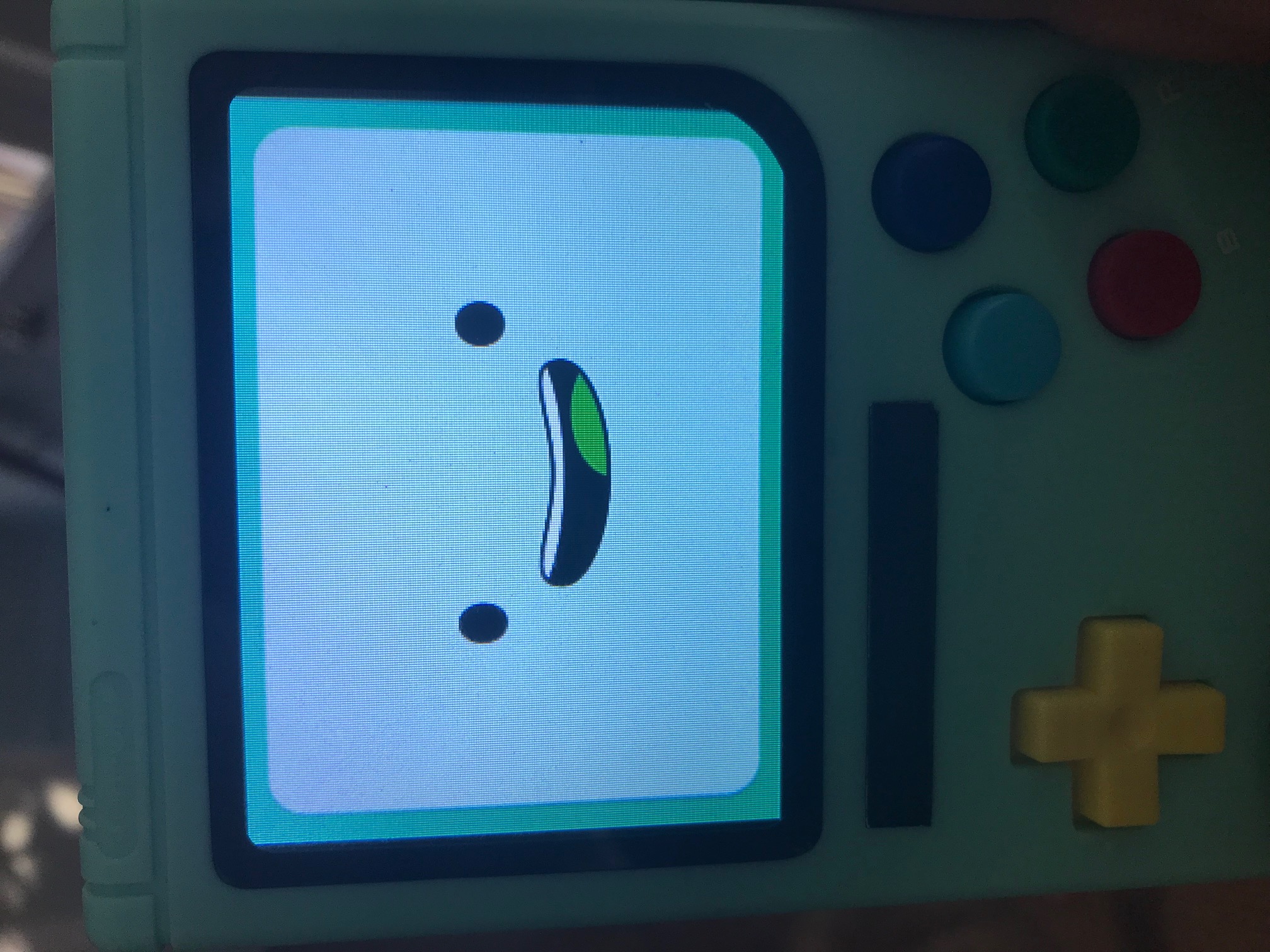
- IMG_5857.jpg (732.52 KiB) Viewed 12030 times
This was a bit of a challenge, for sure, but I think I finally got everything to a point where it's super easy to set up.
The faces for the backgrounds in the theme and splash video were all originally found online, but I did edit them some and create some derivatives for various consoles. Some crazy kid made a version of the Guardians of Sunshine that I managed to track down a Linux build of, and figured out how to get that up and going, and then into Retropie, and put all that into an install script. (i still need to do a little more tweaking to that when i have a minute - there's too much debug noise, the help screen has the old controls still, and a couple other things)
You will need to start with a
RetroPie install - I have been preferring
4.3 lately over the more recent ones, for pi zero. Seems like the later ones (although Great on pi3*s) are too much for the zero. But you do you, and install whichever makes you happy.
Here we go..
if you need to setup i2s audio, just run this (say "y"es first to install, but say "n" to the next question about the background service):
Code: Select all
cd ~; curl -sS https://raw.githubusercontent.com/adafruit/Raspberry-Pi-Installer-Scripts/master/i2samp.sh | sudo bash
if you need to install retrogame for your controls, here is the command:
Code: Select all
cd ~; curl https://raw.githubusercontent.com/adafruit/Raspberry-Pi-Installer-Scripts/master/retrogame.sh > retrogame.sh && sudo bash retrogame.sh
to edit the controls, run:
for this setup (using the Pocket Adventure GPIO Assist, and re-routing the i2s audio), the config looks like:
Code: Select all
UP 22 # Joypad up
DOWN 1 # Joypad down
LEFT 23 # Joypad left
RIGHT 0 # Joypad right
ENTER 12 # 'Start' button
SPACE 5 # 'Select' button
A 16 # 'A' button
B 6 # 'B' button
X 26 # 'X' button
Y 7 # 'Y' button
L 8 # Left shoulder button
R 20 # Right shoulder button
H 4 # Hot key
#U 15 # Volume Up
#D 14 # Volume Down
ESC 5 12 # exit game
This is my /boot/config.txt:
Code: Select all
### Disable warning overlay
avoid_warnings=1
### Memory split ###
gpu_mem_256=128
gpu_mem_512=256
gpu_mem_1024=256
### Small Screen Sizing ##
framebuffer_width=320
framebuffer_height=240
### Upside-down Screen Mount #
display_rotate=2
### Overscan Placement ###
#disable_overscan=1
overscan_scale=1
overscan_left=-5
overscan_right=-5
overscan_top=-24
overscan_bottom=1
### I2S Audio ##############
dtparam=i2s=on
dtoverlay=hifiberry-dac
dtoverlay=i2s-mmap
audio_pwm_mode=2
### Safe Shutdown ###########
dtoverlay=gpio-poweroff,gpiopin="27",active_low="y"
### Enable I2C for Battery monitor #
dtparam=i2c_arm=on
### Disable SPI
dtparam=spi=off
#### Disable PI Status LED ######
dtparam=act_led_trigger=none
dtparam=act_led_activelow=on
### Disable Rainbow SPLASH ######
disable_splash=1
## Disable Bluetooth #########
dtoverlay=pi3-disable-bt
## Disable WIFI ##############
#dtoverlay=pi3-disable-wifi
### Disable camera ##############
start_x=0
### Disable uart
enable_uart=0
The BMO stuff...
Install the library
Download the library and update permissions to allow scripts to execute:
Code: Select all
cd ~ && sudo git clone http://github.com/infinitLoop/BMO_GBZ && sudo chmod 777 -R ~/BMO_GBZ

- IMG_5858.jpg (862.38 KiB) Viewed 12030 times
Install the BMO theme for ES (you will need to select it in the Start button menu, UI Options). Enable
Instant transition for best effect.
Install Splashscreen

- IMG_5866.jpg (877.44 KiB) Viewed 12030 times
Copy the "Who wants to play video games" splash screen to the proper folder (you will need to select it in the RetroPie Options / Splashscreen).
Code: Select all
sudo cp ~/BMO_GBZ/WhoWantsToPlay640.mp4 ~/RetroPie/splashscreens/'Who Wants To Play Video Games.mp4'
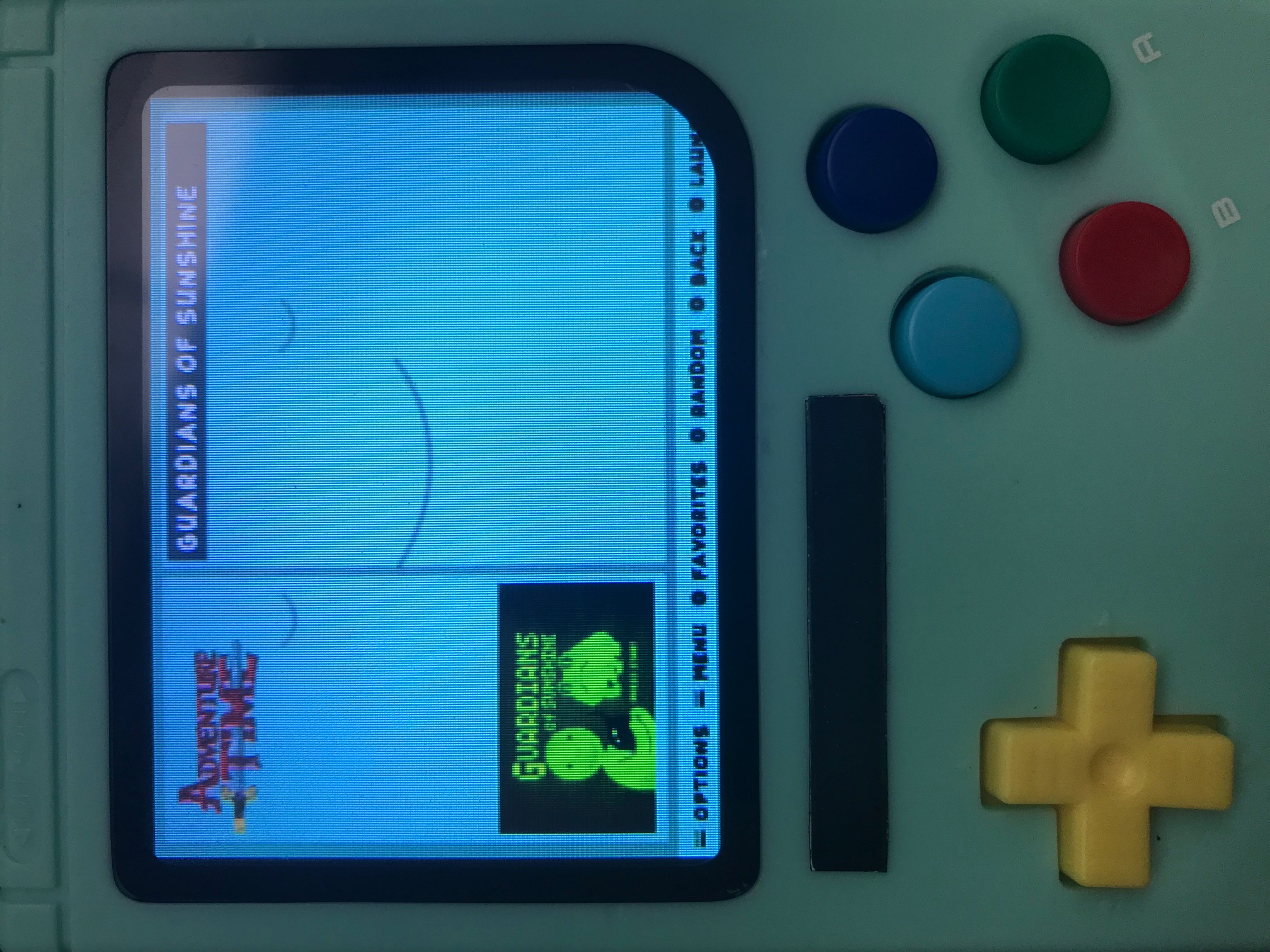
- IMG_5859.jpg (777.46 KiB) Viewed 12030 times

- IMG_5861.jpg (528.76 KiB) Viewed 12030 times
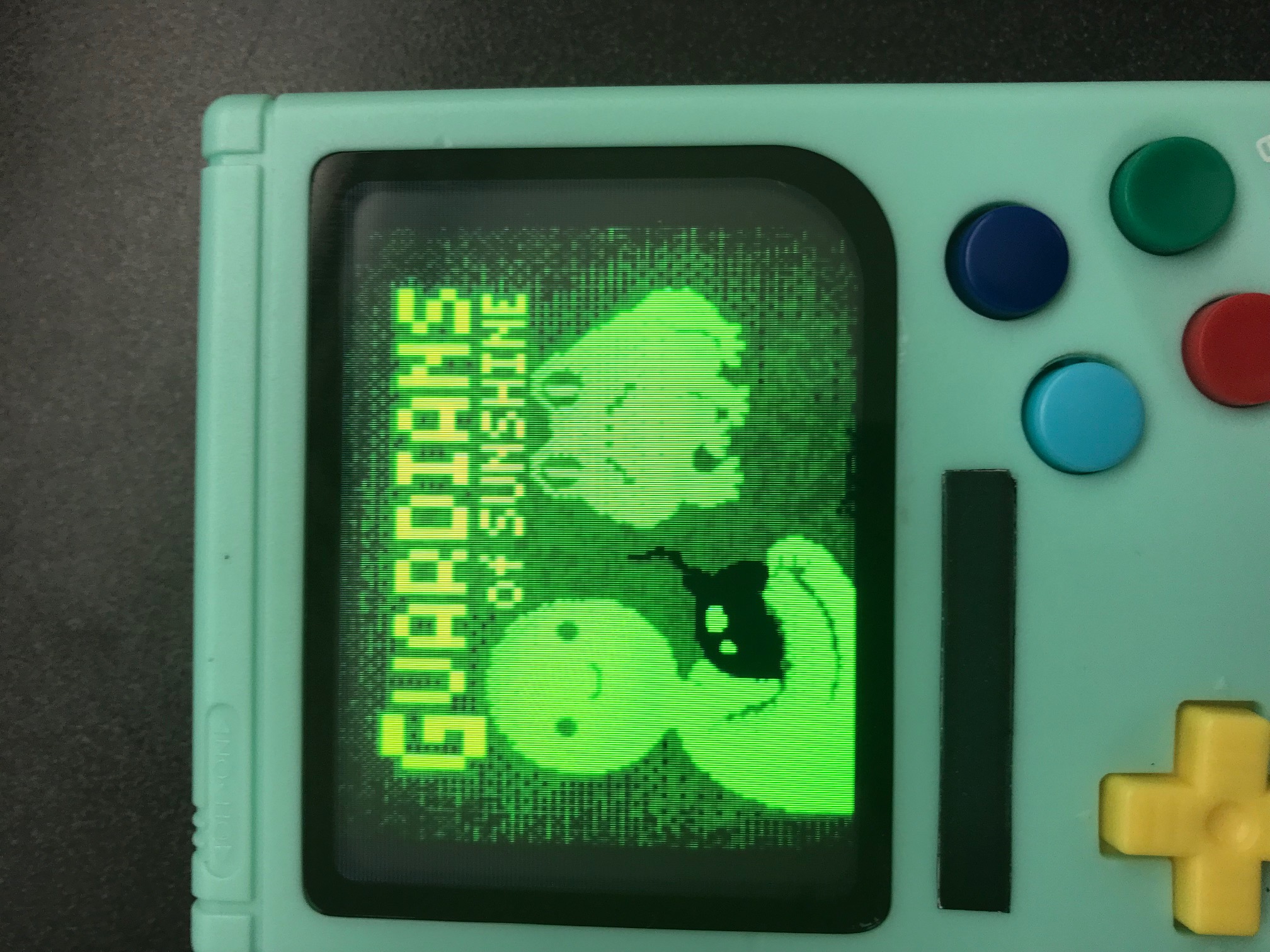
- IMG_5860.jpg (662.6 KiB) Viewed 12030 times
Install the Adventure Time game and details for Emulationstation
Install Battery Monitor icon
Install the battery monitor icon (requires an ADC hooked into the battery connection, such as an ADS-1015/ADS-1115 or arduino/pro-micro):
Code: Select all
sudo ~/BMO_GBZ/./monitor_install.sh
if you need to adjust voltage settings or ADC type
Code: Select all
sudo nano ~/BMO_GBZ/battery_monitor.py

- IMG_5867.jpg (513.26 KiB) Viewed 12030 times
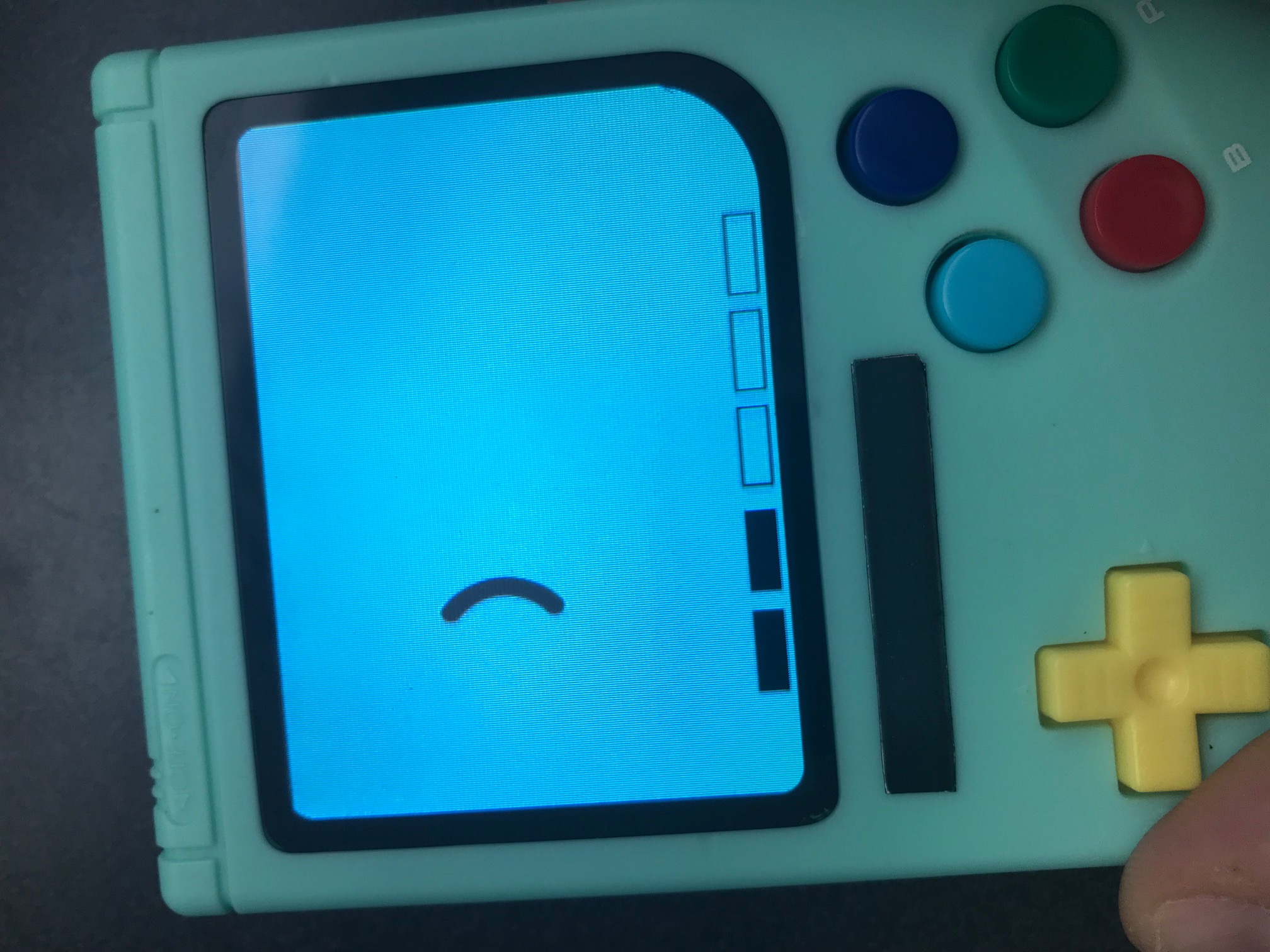
- IMG_5869.jpg (584.85 KiB) Viewed 12030 times
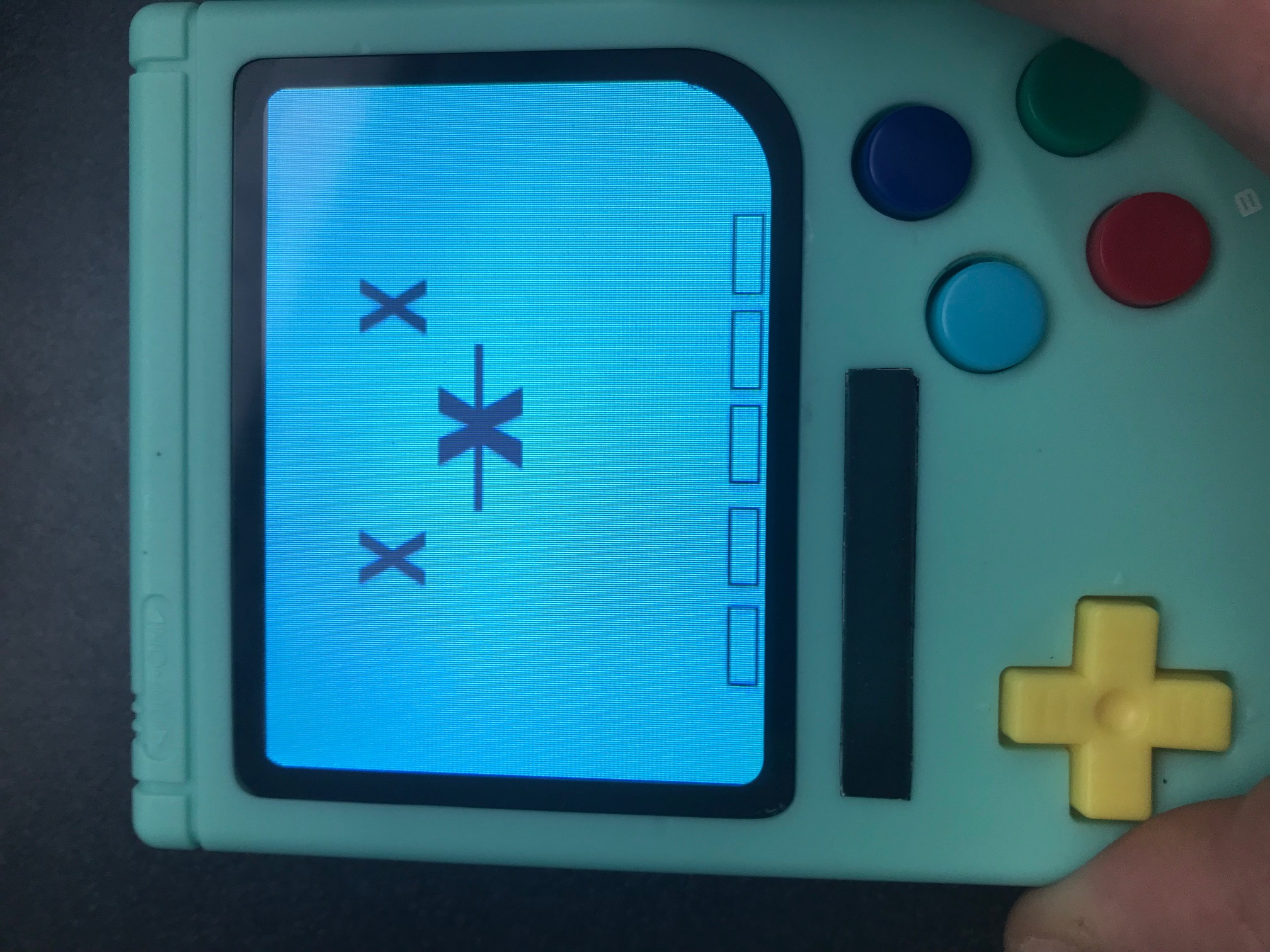
- IMG_5870.jpg (644.16 KiB) Viewed 12030 times
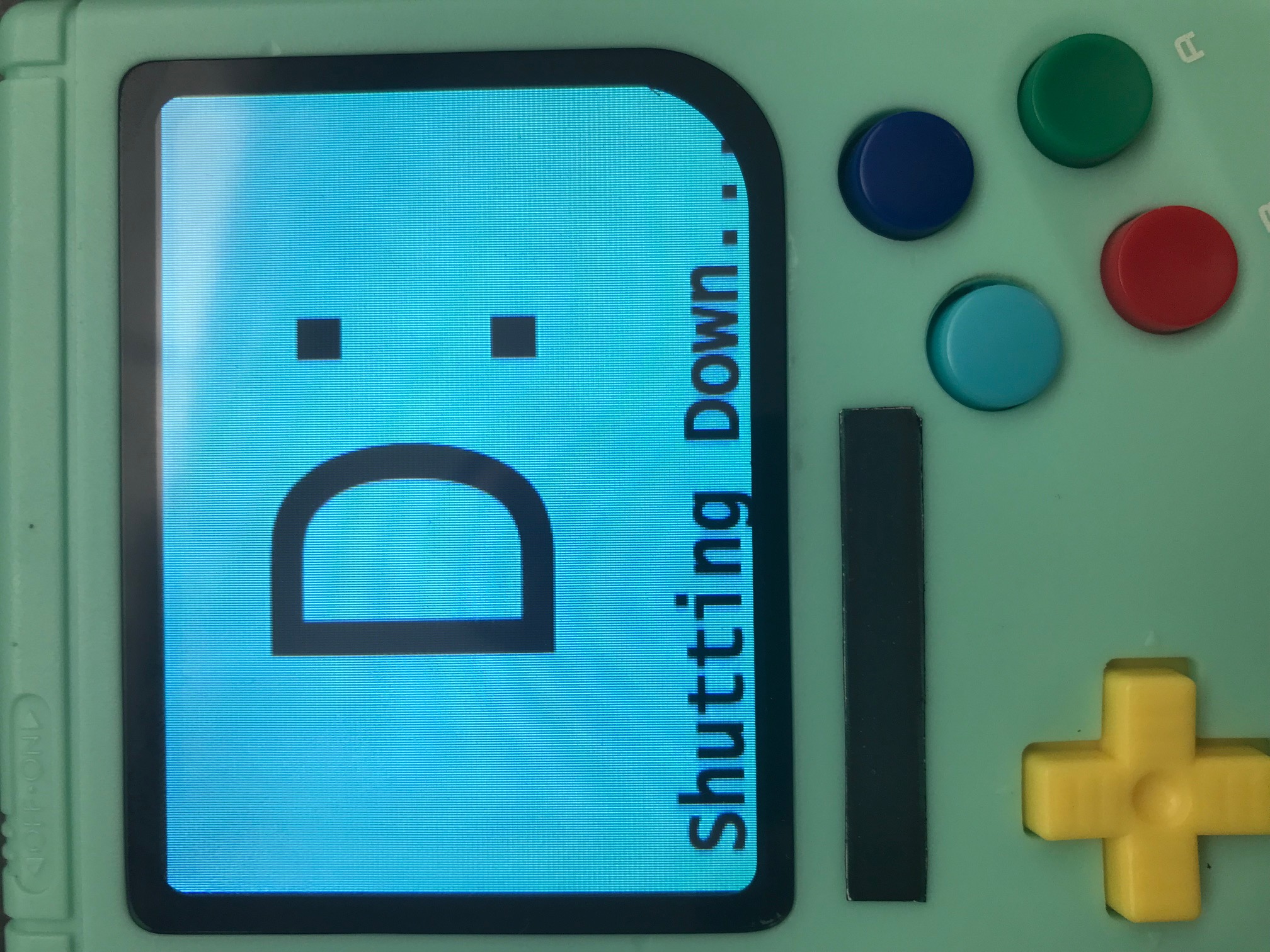
- IMG_5865.jpg (691.44 KiB) Viewed 12030 times
Install options for digital volume, safe shutdown and a hotkey to change the visibility of the Battery Monitor icon with GPIO buttons:
Code: Select all
sudo ~/BMO_GBZ/./gpio_controls_install.sh
Edit this file to enable/disable the controls and configure the GPIO pins
by default it will be:
Code: Select all
DoVolumeControl = True
DoMonitorControl = True
DoShutdownControl = True
GPIO_VolumeUp = 15
GPIO_VolumeDown = 14
GPIO_Monitor = 4
GPIO_Shutdown = 17
If you have a PSU or Safe Shutdown circuit that requires a signal during the software shutdown, run this to set up keep-alive/powerdown signal. Update the pin from 27 if you are using a different one.
Code: Select all
sudo echo 'dtoverlay=gpio-poweroff,gpiopin="27",active_low="y"' >> /boot/config.txt
Digital audio devices can cause a stutter and lack of audio on the intro splash screen. Run one of these to fix it:
RetroPie 4.3-
Code: Select all
sudo sed -i 's/omxplayer -o both -b --layer 10000/omxplayer -o alsa -b --layer 10000/g' /opt/retropie/supplementary/splashscreen/asplashscreen.sh
Code: Select all
sudo sed -i 's/omxplayer -o both -b --layer 10000/omxplayer -o alsa -b --layer 10000/g' /etc/init.d/asplashscreen