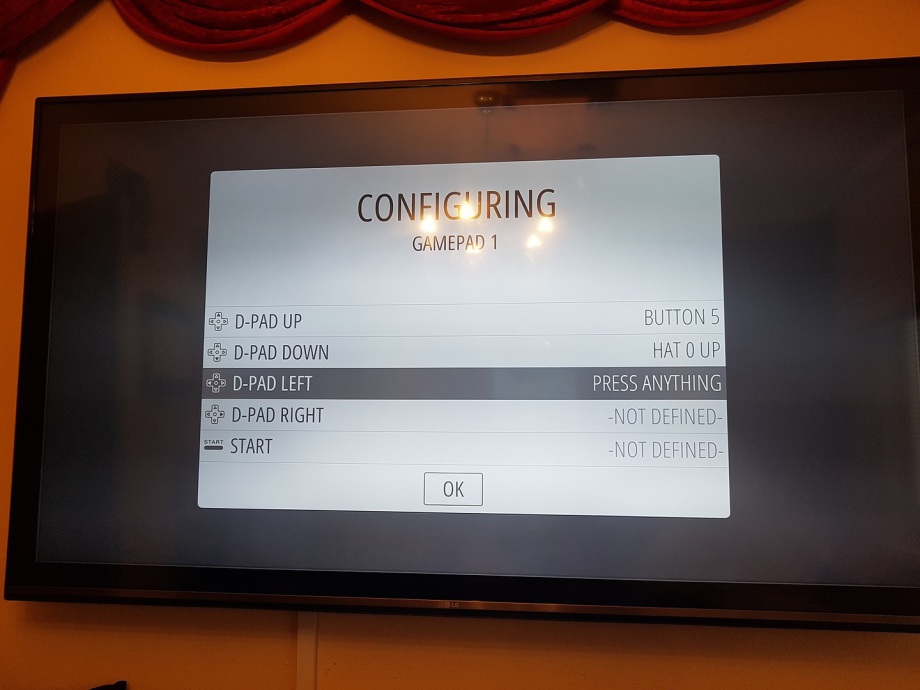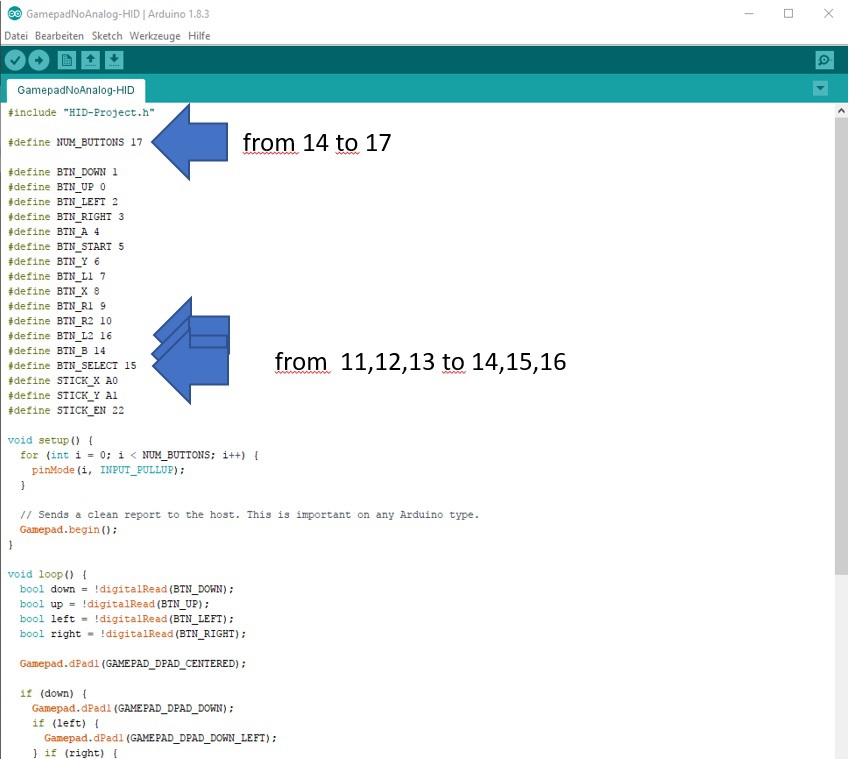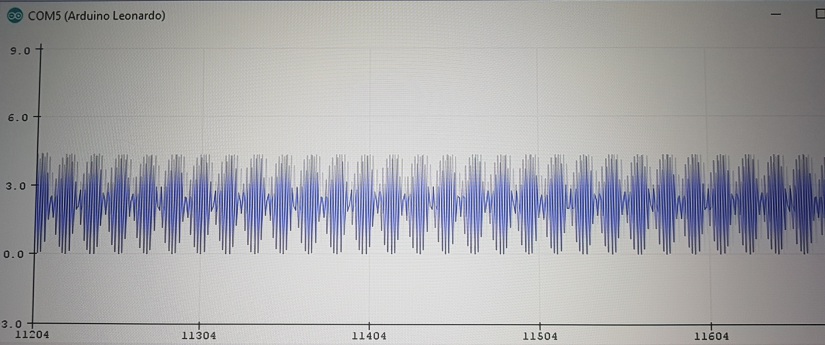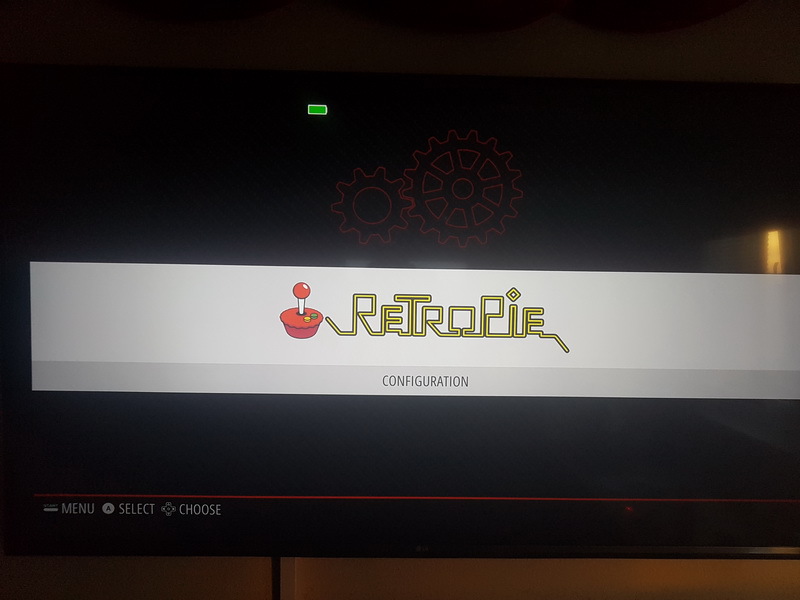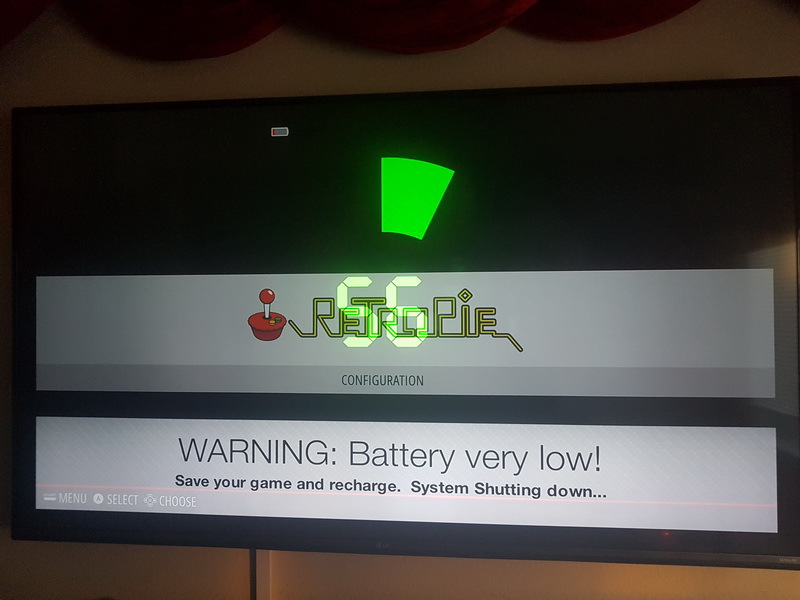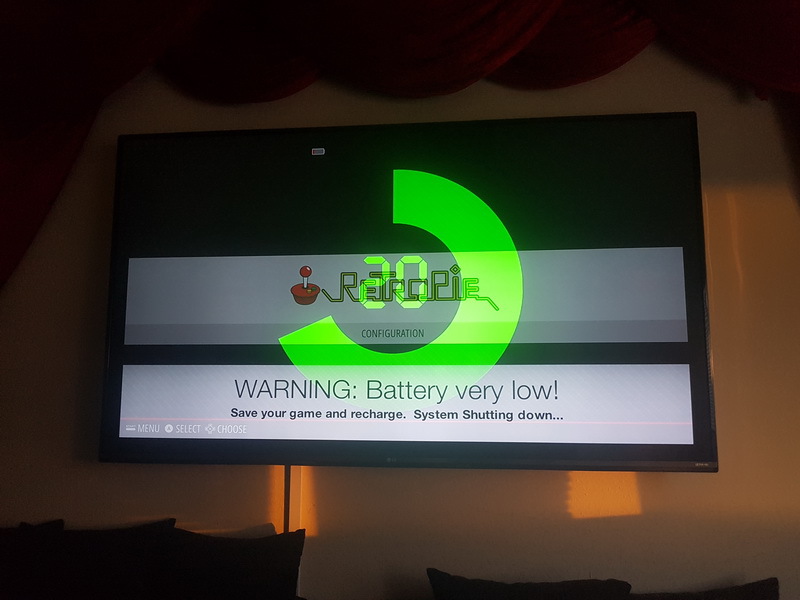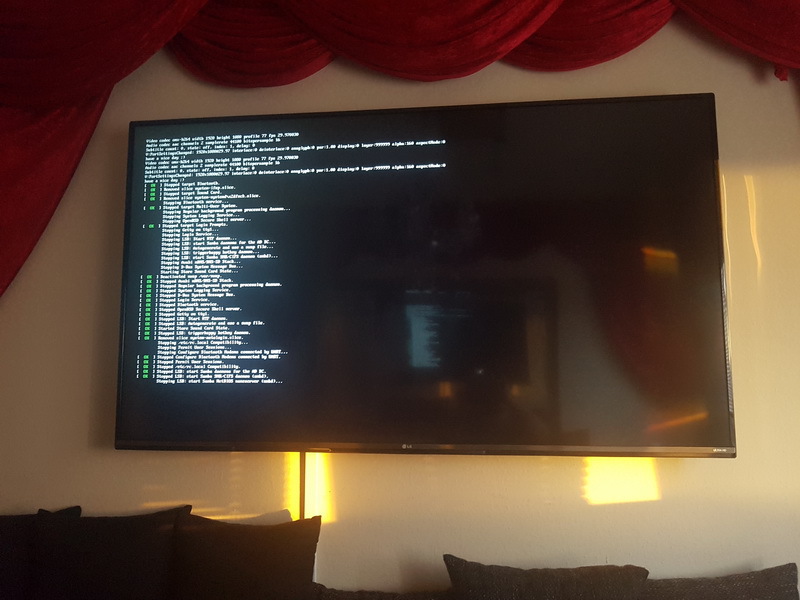Arduino Leonardo pro micro
Posted: Tue Jul 25, 2017 2:18 am
Hello Community,
i try to use the Arduino Leonardo pro micro for the Buttons and i want to show you the first results.
The Arduino Leonardo pro micro have a Atmega 32U4 CHip and you get it from Ebay for 3Euro

At first i use the Guide from Helder to flash the chip with Arduino Tool for Windows, with the files from Helder.
http://www.sudomod.com/forum/viewtopic.php?f=25&t=1176
The only different ist, that the device ist not the SParkfun pro Micro. Windows 10 find the Arduino Leonardo.
I Install Arduino 1.8... from the Hompage, Install the missing Library. Then set as Board the Arduino Leonardo.
Then i Use the Hexfile from Helders Guide and i flash the device.
Now its time for a Test.
I start my Pi3 with retropi and put the device on the USB.
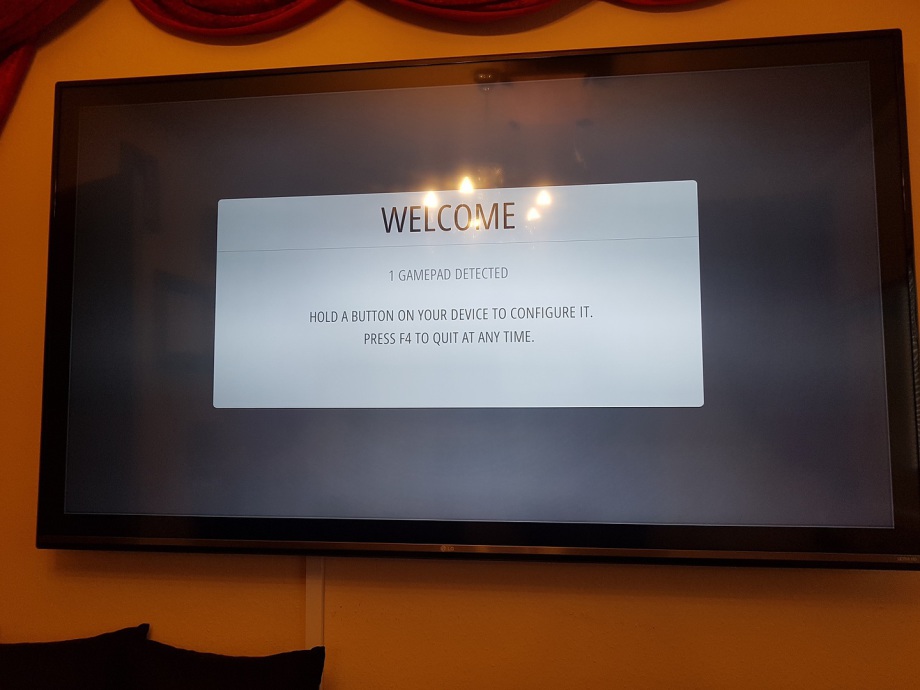
The device was detectet and i try to use the buttons with a short cable from GND to the Buttons.
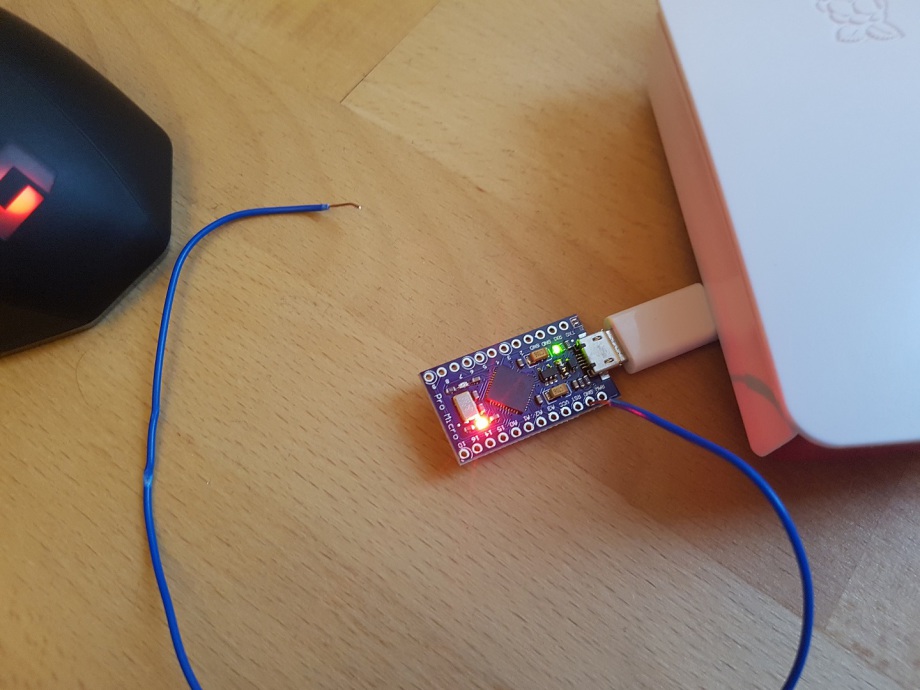
It works
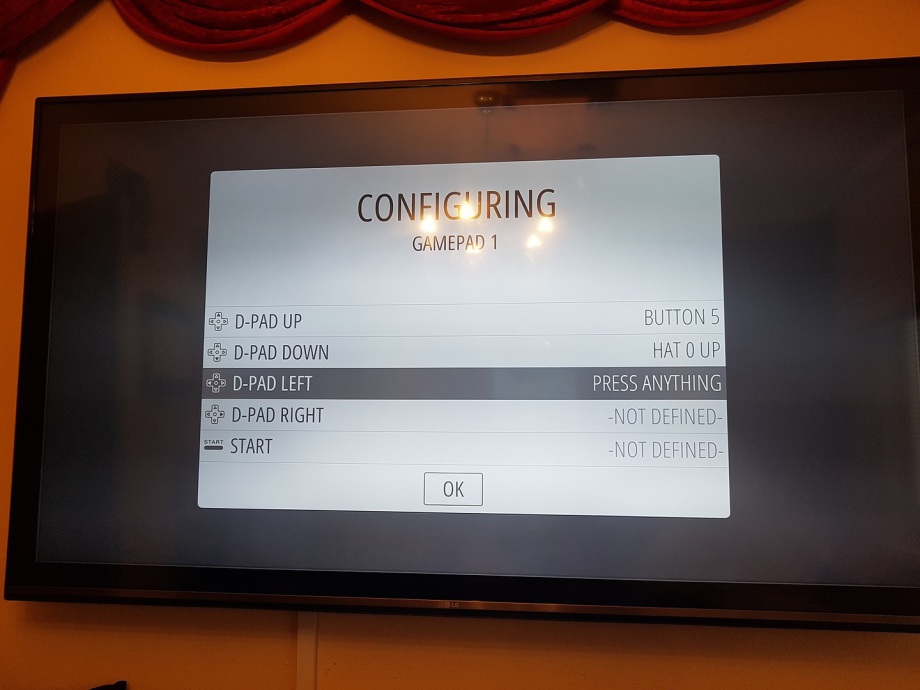
i try to use the Arduino Leonardo pro micro for the Buttons and i want to show you the first results.
The Arduino Leonardo pro micro have a Atmega 32U4 CHip and you get it from Ebay for 3Euro

At first i use the Guide from Helder to flash the chip with Arduino Tool for Windows, with the files from Helder.
http://www.sudomod.com/forum/viewtopic.php?f=25&t=1176
The only different ist, that the device ist not the SParkfun pro Micro. Windows 10 find the Arduino Leonardo.
I Install Arduino 1.8... from the Hompage, Install the missing Library. Then set as Board the Arduino Leonardo.
Then i Use the Hexfile from Helders Guide and i flash the device.
Now its time for a Test.
I start my Pi3 with retropi and put the device on the USB.
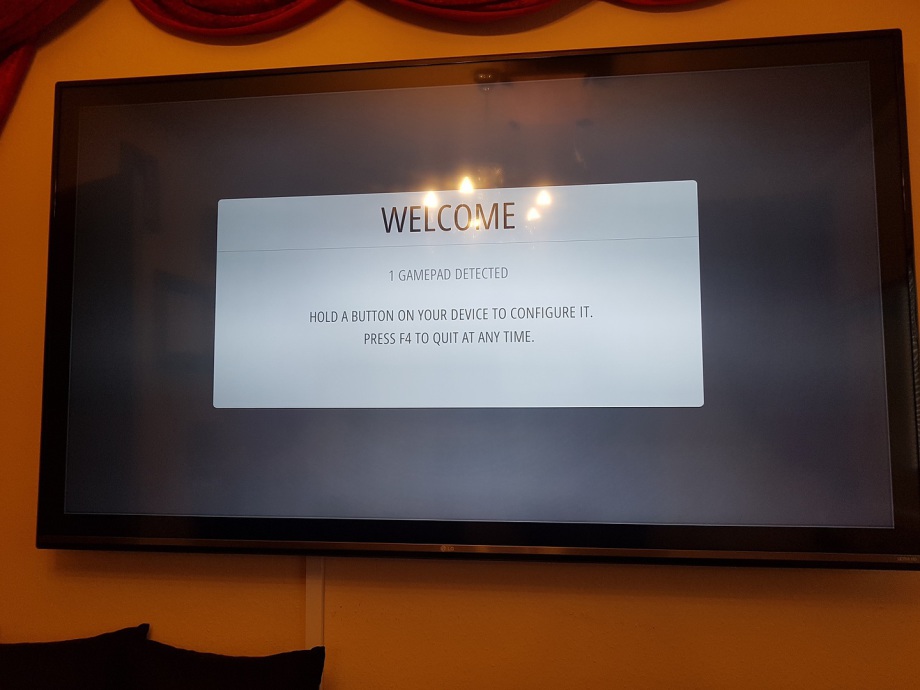
The device was detectet and i try to use the buttons with a short cable from GND to the Buttons.
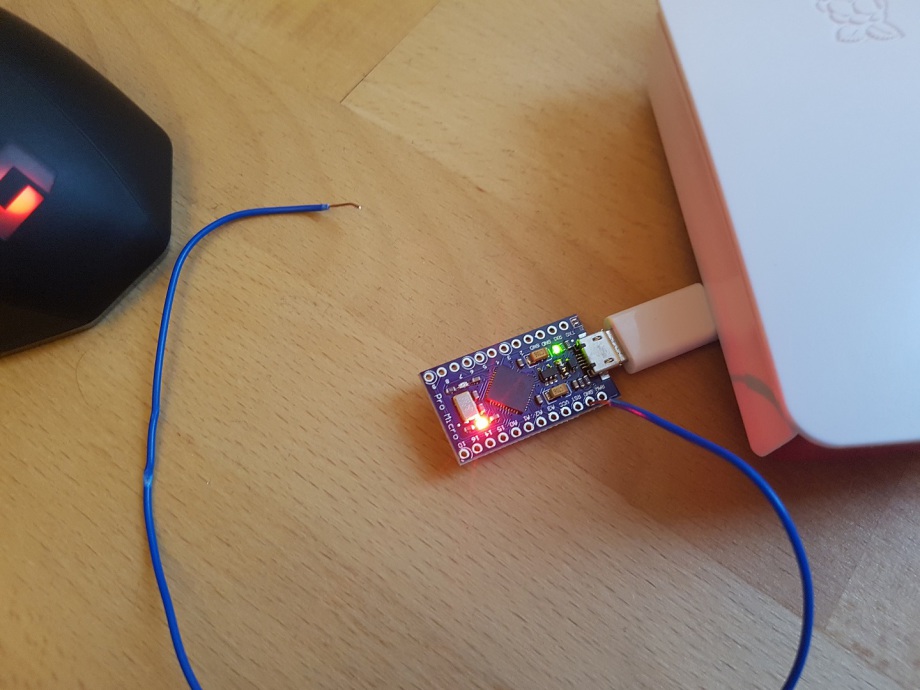
It works