Tl;dr: You can play scummvm adventures on your Gb. Tested with Monkey island 1 + 2, Sam and Max, Broken Sword, Simon the Sorcerer 1 + 2 and Kodi. There is a screensaver, after 4 minutes the screen backlight fades out. Perfect for listening game music/ Kodi. The screensaver is also included in the standard Gameboy layout
I have written two small programs to just flash the atmega32u4 on kites board. It is very simple and bleeding edge as hell. So it is better to make a backup first.
There are thwo methods.
The first method is the better one. No functions are required in the arduino code to navigate in ES, it works everytime. You need buttons on GPIO 24 and 25 of the Raspi, connected to GND (internal pullup is used). See: https://sudomod.com/forum/viewtopic.php ... =20#p50176
The second method works with a "vanilla Kite build". The arduino codes are items in the "Ports" menu.
Installation
See the commands here: https://github.com/MarcusKoe/moooarcuuuusCode
Pictures from the installation:
After the installation, the code is in /home/pi/moooarcuuuusCode/ there are logfiles from the python scripts too. If you put .hex files in "arduino-precompiled-ports/0.5|6/" or "arduino-precompiled-selectbutton/0.5|6/" after the next reboot (ports) you can select them. The arduino source is in "arduinosources". Feel free to modifiy or send me new code for sharing with others.
Method one:
Pin 24 is the selectbutton and pin 25 starts flashing. Have a look at the video. It describes everything important. I play DukeNukem3D with mouselook. Dpad is strafe, joystick mouselook, R1 fire, L1 jump, R2 run, L1 open/use.
Method two:
The "ports" method. Have a look at the video. It describes everything important. So you can easily play old adventures with schummvm. For this you need an active ports menu. If there is no ports menu, just install KODI (please tell me if you have another simple metode to activate the port menu).
Code: Select all
sudo ~/RetroPie-Setup/retropie_setup.sh
Manage packages
Manage optional packages
309 kodiAfter the first selection of a different code, the GB must be restarted in order to configure the input device (keyboard).
Configuration for SAIO_v2a.ino and SAIO_v2a-MouseKeyboard.ino:
Mode + L1 < 5sec
change mouse speed 1 - 5
Mode + R1 < 5sec
flip x and y axis
Mode + L1 > 5sec < 10sec
invert x axis
Mode + R1 > 5sec < 10sec
invert y axis
Mode + L1 > 10sec < 15 sec
change mouse mode, dpad or joystick
Mode + R1 > 10sec < 15 sec
screensaver on (or off), after 240 seconds (4 min) no button press, the screen backlight fades out
The buttons L1/R1 have to be on the L1/R1 pins on Kites board.
Mouse with joystick: The joystick must be calibrated at boot (one time).
If you change the configuration, there is visual feedback after each level (0, 5 and 10 seconds). The screen becomes gradually darker. If a configuration has been successfully changed, the screen turns off for 0.5 seconds.
Edit:
NP. Removed space.